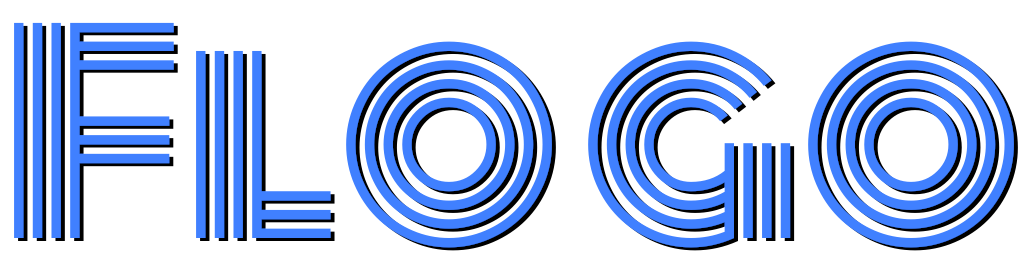Information about your program. This will be saved into the program when you save it.
Choose a theme for the application. This setting will be saved for the current user, but not in your program.
Save the flow chart as an image, so you can put it in your documents or web pages. Note that exported programs are just images and you won't be able to open them in Flogo.
Don't touch these unless you know what you're doing.